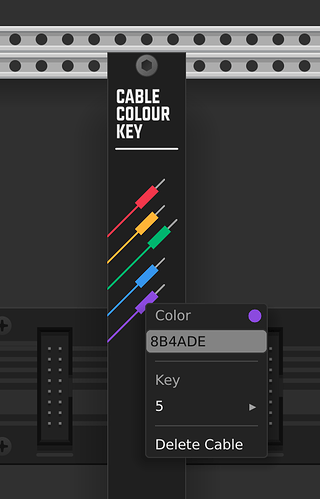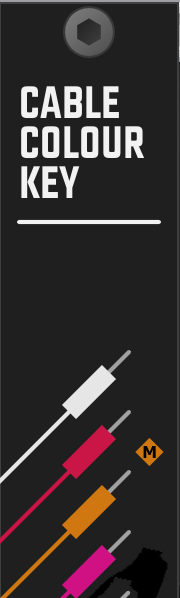Good idea! Perhaps there is still space for the number/letter of the active color, which could also be helpful.
These are the jack colors I use for my own stuff. Tend not to dip into the actual colors and stick with black and white as i/o
Interesting, do you have a fixed assignment of the colors to specific functions, or do you use them arbitrarily?
Since it’s just me lookin’ at it, It’s rather loose. I normally just use white cables when patching in VCV unless I need to demonstrate a signal via image, then i’ll specifically color the signal paths to highlight the thing.
- White = in
- Black = out
- Red = gates/triggers/clock
- Blue = FX send/receive
- Violet = Poly Signals
- Yellow = CV
- Green = Run
- Pink = Reset
I have an idea to do away with this LED altogether and use another method. I just have to see what this looks like, first.
It won’t be the “~” key on your keyboard. It should be the single key to the left of the “1” key.
It’s the ‘^’ key and it works. Thank you!
I noticed a few people downloaded the Linux version of the intial beta. I’m curious to know whether or not it was working correctly.
Perhaps I can get a few interested people to message me, if they’re keen on testing this further - a user or two on each platform would be good.
Against my better judgement (what was a few lines of code, is now hundreds), I’ve added further features to the plugin. You can now create new cables, modify the colour (input as hex colour codes) and key mapping, and have the option to save/load colours as well. I’ve also removed the LED light in favour of “pulling” the selected cable further out on the display.
I liked it before - I like it even more now! I likely will use this over the other cable color managers in the future. It meshes well with my workflow.
exciting! i tested beta 4 today and really enjoyed the simple cable workflow.
wooo…super exciting! Just the other days I was thinking how great will be to have text copy/paste for colours (the other modules have sliders) but didn’t want to bother you directly. Thank you for being so receptive!  PS: If you wish there is a perfect place for the led ( right next to “Key” and above the line).
PS: If you wish there is a perfect place for the led ( right next to “Key” and above the line).
i liked that little led light. it was cool.
but at the end of the day i really appreciate those shortcuts to change my cable colors while holding a cable. brilliant solution.
Here are links to what I’m hoping will be the final beta versions:
[old links removed, new versions can be found in later posts]
Changes:
- Removed cable colour indicator light (now indicated by moving the main cable display)
- Added cable colour editing (right-click on a cable to edit)
- Added cable key mapping editing
- Added a setting to load and save cable colours
- Added an undo/redo for most actions (adding/deleting cables, changing colours, etc)
- Added Omri Cohen’s cable colour scheme as a preset, mapped to the keys 1-4
ugh, http? no https love?
Why do you need https, bro?
Thank you for this gift, Nick! It is perfect!
The new features are awesome!
Just a few annotations:
The display of cables is limited to 16, but adding more is possible (produces ‘hidden’ cables).
Being able to delete ALL cables at once would be useful if you want to start from scratch.
The module’s ‘Initialize’ function, which currently does nothing, could be used to load the VCV default colors (‘RYGBP’). If a template preset exists, that could be loaded instead.
Similarly, the ‘Randomize’ function could change the colors (hue, respectively) of the active palette randomly (sort of “fun mode”).
Currently there is no difference whether the module is in bypass mode (Ctrl+E) or not. Perhaps the mode could be used to disable or release the key functions. But there may be more useful applications, too…
It may not make sense, but it is possible to insert multiple instances of the module (from library or by duplicating). When inserting, the preset of an existing module is adopted and editing or loading presets is locked. However, changes to the first module are not synchronized to the subsequent, which can create inconsistencies (first module is set differently than the others).
If the first (‘editable’) module is deleted, the next one keeps its ‘locked’ status and is not released for changes.
I’m not quite happy with moving the connector on the panel. This way, the highlighting of the active color does not seem obvious enough to me, especially due to the slanting of the graphics. In addition, I miss the confirmatory display of the corresponding key/function (e.g. M for Mid). One possibility to represent the active color and function therefore would be:
I’ll put a limit in for adding them via the menu, and I’ve added a “delete all cables” menu item as well.
I’m a little confused by the code, and not really sure what to do (or override) here to add that behaviour.
That’s a good point. I’ve changed it so that it doesn’t work when bypassed.
I’m also a little unsure of what the best thing to do here is, as well. There isn’t really a way to restrict users to adding a single module, so for the moment, I’ve just added a very simply piece of code so that only the first module added will work. Ideally people will only add one to their template patch.
I’m not completely happy with it either. I’ve tried a few different ways to do this, but most don’t look great, so I might settle for a small square, or maybe just the selected key.
I can’t get keys on Windows to work, no matter what mapping I choose.
Perhaps you can try to load one of the presets? If it’s still not working, can you please send me a private message with the lines from your Rack log file that mention CableColourKey. They should be something like “Mapping r to keyCode 82.”.
is it just me or is the windows beta5 the same as beta4?