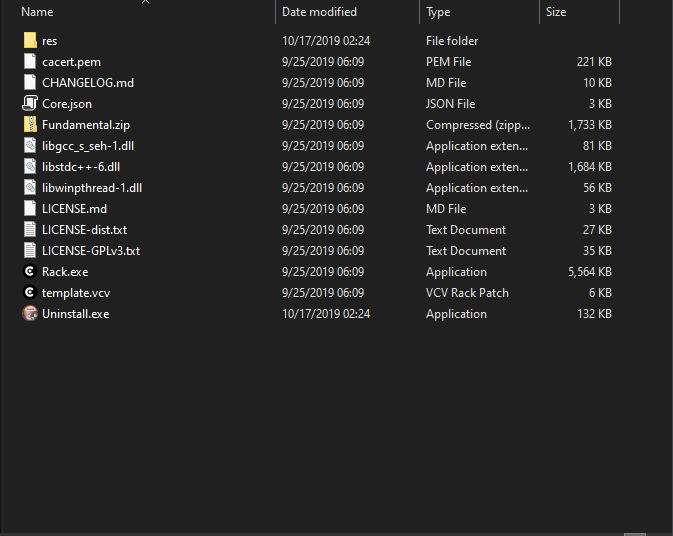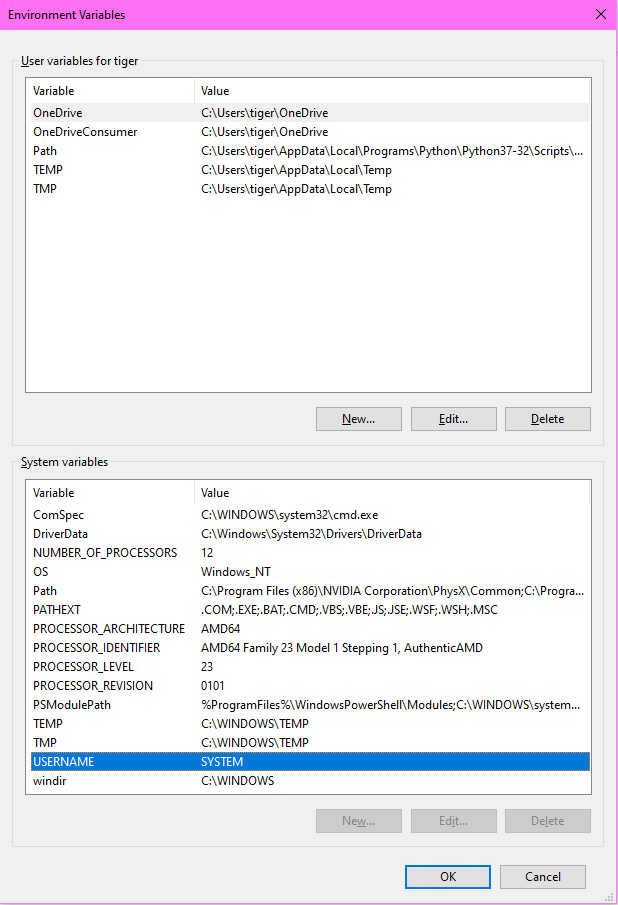tigertb02
October 17, 2019, 8:54am
1
Been trying for like three hours, posting this before I head to sleep.
I launch it and nothing pops up, it pops up in task manager only using 24mb of ram.
Tried all compatibility options for different versions of windows and ran as admin.
Reinstalled VCRack on different versions, and did it many times.
It only pops up in developer mode, which I didn’t know existed until I randomly booted it with the param -debug.
Also no logs in my Documents folder, and it does have the ability to edit, and if there is a better place to post this, please let me know where I should go.
Please supply information about your machine and your OS.
2 Likes
tigertb02
October 17, 2019, 2:43pm
3
Oh, sorry.
Windows 10 Home
That’s all i can think of right now as im not on my computer. What else would I need?
there’s a log file (log.txt) that people usually attach when they’re asking for help. It’s in your VCVRack directory.
tigertb02
October 17, 2019, 3:08pm
5
Don’t see one, and I have hidden files set to show.!
Yeager
October 17, 2019, 3:25pm
6
Is this image from C:\Program Files\VCV\Rack ?
tigertb02
October 17, 2019, 3:29pm
8
Reinstalled it where it wanted to be, ran it, waited like a minute, still nothing. Even ran it as admin, nothing.
Yeager
October 17, 2019, 3:31pm
9
Is there a Rack.exe running in the taskmanager ?
tigertb02
October 17, 2019, 3:31pm
10
Yup, 24.3 mb ram usage now, that’s it.
Yeager
October 17, 2019, 3:32pm
11
Kill it and try again, is there a rack folder in documents now ?
dag2099
October 17, 2019, 3:33pm
12
Also are you using the latest version of Rack (1.1.5)?
tigertb02
October 17, 2019, 3:33pm
13
I am using the latest version, and still the same results.
Yeager
October 17, 2019, 3:43pm
14
Sorry , can’t help you any further, could be an open GL thing ? IDK , still no rack folder in documents ?
tigertb02
October 17, 2019, 3:44pm
15
Awww, thanks for trying. I left it running and it’s still giving nothing, but its running at 7.9mb ram usage now lol.
Yeager
October 17, 2019, 3:45pm
16
But you are able to kill it in the taskmanager ?
Can you check the content of the environment variable %USERPROFILE% and post it?
tigertb02
October 17, 2019, 10:27pm
20
No environment variable that says %USERPROFILE% but there is USERNAME and it says SYSTEM.
PaulPiko
October 17, 2019, 10:58pm
21
From the other values there I’d say the value of %USERPROFILE% is c:\users\tiger
Type the following at a command prompt to see the value
echo %USERPROFILE%
PaulPiko
October 17, 2019, 11:00pm
22
You should have
c:\Users\tiger\Documents\Rack\
and that’s where the log.txt should be