With this somewhat blogish post, I just wanted to put the spotlight on a known tweak that can be easily forgotten when using Rack/DAWs in Windows.
If you’re getting audio hickups and sporatic CPU metrics in Rack that look like this (occasional large differences between AVG and MAX)
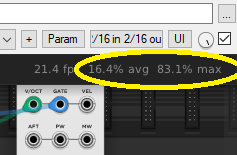
it’s likely not an indication that some modules (or Rack itself) are misbehaving, it’s more likely an indication that your CPU’s dynamic frequency throttling is not dealing well with the sporatic nature of block processing audio that is typical in Rack/DAW applications.
I was getting some hickups in Rack Pro in Reaper, and at one point thought it could be Rack, but then just capturing the midi data and playing it back without Rack in the DAW was also producing hickups. I then stumbled upon this in one of the plugins I was using, which led me to the Performance settings in Windows. Here’s the excerpt from that plugin, that explains it in more detail.
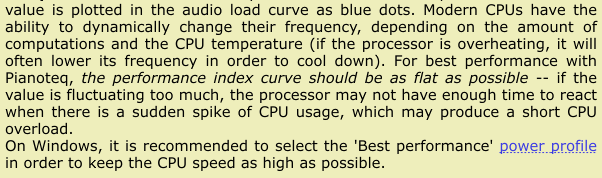
The Rack FAQ also recommends:
- Configure your CPU to run in maximum performance mode (not energy-saving mode). On Windows, see How to enable the High performance power plan by Ableton. Mac automatically adjusts your CPU performance when applications require high CPU.
So if you’re having audio hickups and like me are new to DAWs and using Rack in DAWs, in Windows, definitely check out that link above that explains how to change the Windows Performance/Power profile. It can be so easy to forget about this, yet if it’s forgotten, it can easily make the difference between a bad and a good experience using Rack Pro in a DAW.
Since not everyone will want this performance mode to always be active (especially for laptop use), then this next link shows how to create two little shortcuts that can be used to set different power modes (i.e. entering high performance before a music session, and returning to normal afterwards, with only simple links to click)
(I didn’t try this in Windows 11, but I’m assuming it probably works the same way)
To finish my little rambling story, here’s the final look of things on my desktop, and now no more hickups! (and the MAX CPU in Rack is more stable and much closer to the AVG value reported)
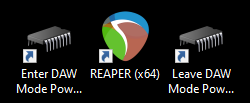
![]()
P.S. For @Vortico : even though this performance thing it is mentioned in the Rack FAQ, it can be easy to not see it, so it might be an interesting idea to make it more apparent within Rack itself (in a similar way as the Pianoteq devs did). It’s such an important issue that will probably happen to many new users that are not used to changing OS settings before using Rack. Just brainstorming here, but perhaps if Rack detects a much too high difference between AVG vs MAX CPU usage, that it could display a similar message to tell users that the performance is sporatic and that it could potentially be improved on Windows by changing to a higher-performance power profile.
P.S.2: Here are more relevant links about this topic courteousy of @Eurikon:
