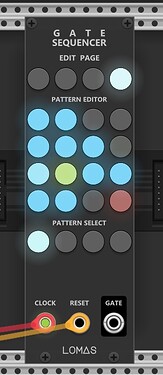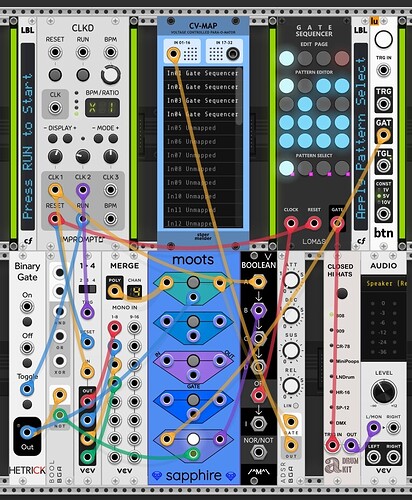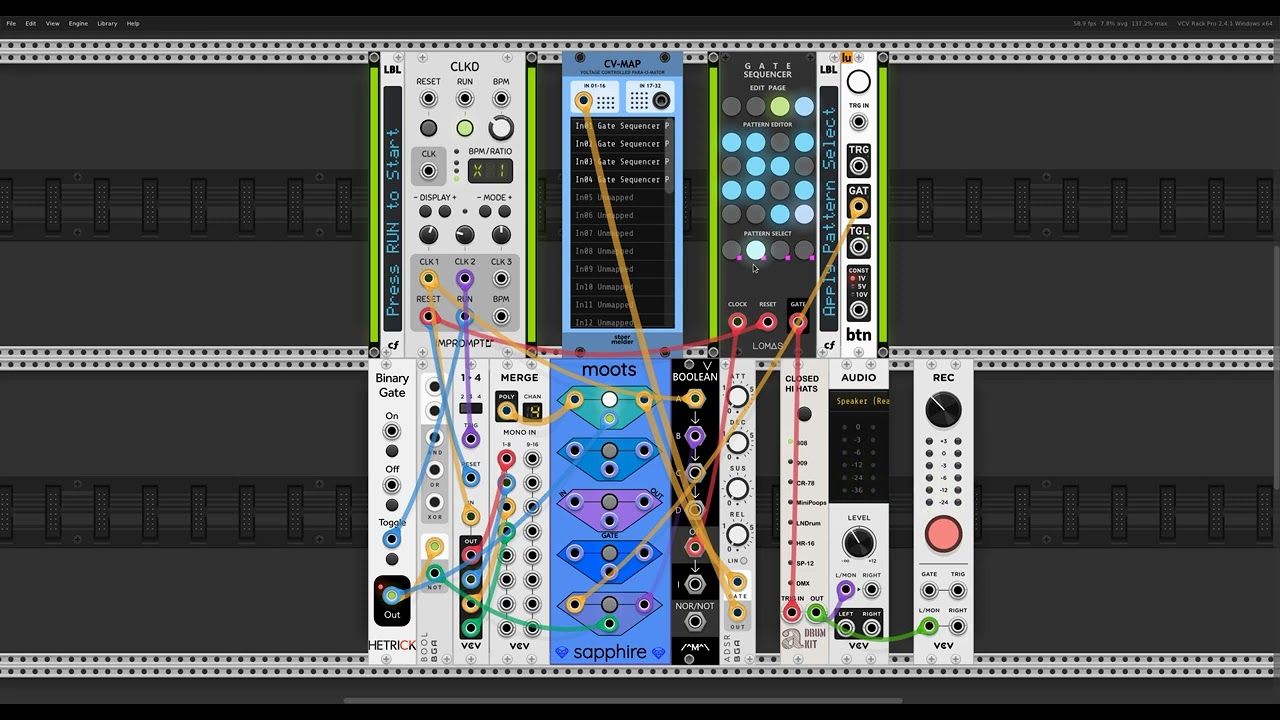Hello,
I’m experimenting with the Lomas Gate Sequencer and I like how small it is and how you can store different patterns and alternate between (it’s just missing a way to switch between them with triggers, although I know I can CV-MAP to solve this).
Anyway, I’m having trouble trying to understand the Edit Page section and I can’t find a manual. Does anyone know how this is used?
Thank you so much,
Cheers
EDIT: This thread is in the wrong section of the forum. Sorry. If some mod can move it to the Plugins & Modules category, I would be thankful.
I got an answer from the developer and I get it now.
By default the patterns are only 16 step long, but it can be up to 64 steps.
The edit page button lets you change what part of the pattern you are editing.
To set the length of the sequence to 32 steps click on the page 2 and hold the last button on the sequencer, it will turn red.
3 Likes
I think the Gate Sequencer by Lomas is great, and so I recently looked at the module a bit more closely. As I could not find a manual either, here are some thoughts:
-
contains 16 steps per page, 4 pages per pattern, 4 patterns
-
maximum sequence length is 4 pages x 16 steps = 64 steps per pattern
-
GUI has four sections: ‘Edit Page’ (4 buttons), ‘Pattern Editor’ (16), ‘Pattern Select’ (4) and connectors (3)
-
pages (1-4) are selected by clicking on the respective ‘Edit Page’ button (turns blue)
-
steps (1-16) are activated/inactivated by clicking on the buttons in the ‘Pattern Editor’ (turn blue)
-
to set the pattern length (1-64), click and hold (long press) the last desired step (e.g. step 32); click on the respective ‘Edit Page’ button to reach higher numbers (page 2: steps 17-32, page 3: 33-48, page 4: 49-64); the last step is marked in red; default length is step 16; if there are activated steps beyond the last step, they appear in a muted blue color (inactive)
-
in the ‘Edit Page’ section, the button of the page carrying the last step is displayed in red (color may vary for page 1 or if page is selected)
-
connect a clock signal at the ‘Clock’ input to play, i.e. advance the step sequencer; the step currently playing is marked in green (color may slightly vary if buttons are already colored blue or red); activated steps generate a gate signal output when played
-
use one of the ‘Pattern Select’ buttons to choose a pattern (turns blue); each pattern can be assigned its own sequence length (1 to 64 steps, spread out over up to 4 pages)
-
a long press on the ‘Edit Page’ buttons clears the page; a long press on the ‘Pattern Select’ buttons clears the entire pattern (all pages)
-
‘Reset mode’ option in the context menu (right-click) sets the timing of a reset signal ‘Instantly’ or on ‘Next clock input’
-
‘Global quantization’ in the context menu offers a choice of ‘4 bars’, ‘1 bar’ or a ‘1/16’ note; for ‘Pattern Select’ to take effect, a clock pulse needs to be received by the module; the ‘Global quantization’ setting determines how quickly the new pattern is activated (1/16 = on next new step, 1 bar = after 16 steps, 4 bars = after 64 steps)
-
IMPORTANT: ‘Global quantization’ currently does not seem to be saved with the patch or the selection, so this setting defaults to 1 bar; therefore, this setting may need to be adjusted manually (e.g. to ‘1/16’ for rapid response times) every time the patch (.vcv) or the selection (.vcvs) is re-loaded
6 Likes
A patch for chaining patterns in Lomas Gate Sequencer. Some more details on Patchstorage.